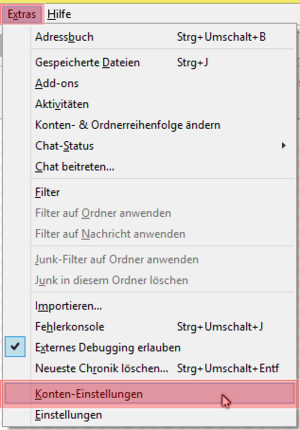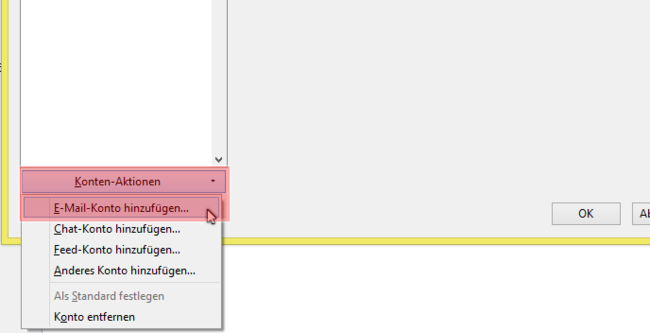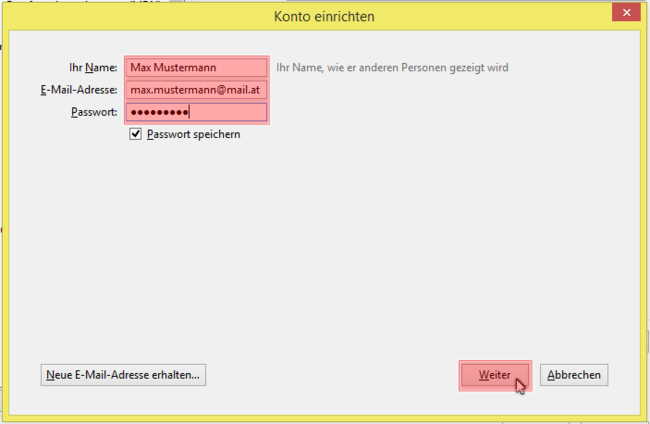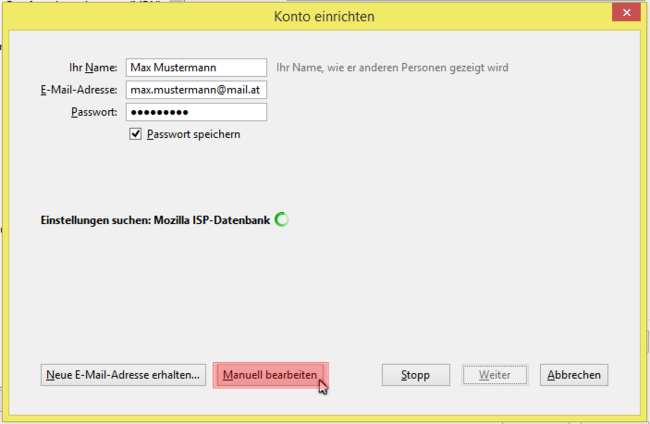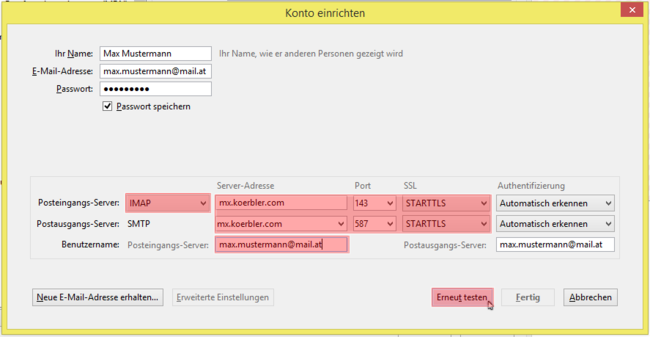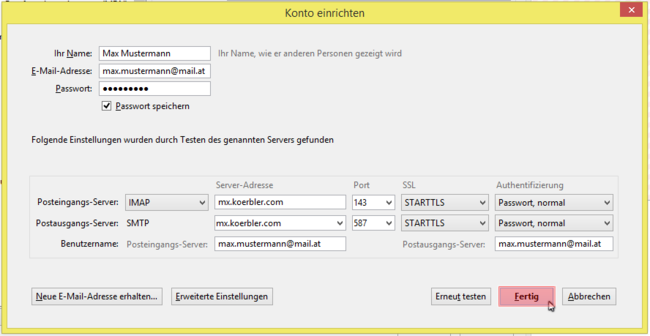Email setup Thunderbird
The following describes how to set up email accounts with Thunderbird.
Mozilla Thunderbird is a proven email program that can be used free of charge.
Download Thunderbird
In order to be able to add a new email account, you have to open the “Account Settings” under “Extras” in the main menu.
(In Thunderbird, the menu is hidden by default. Press ALT to show it.)
In the “Accounts Settings” you will find the “Account Actions” dropdown with the option “Add an email account…”.
Please enter the following data in the input mask:
- “Your name” is displayed as the sender for the recipient of a message.
- Your “email address” and the associated “password”.
Then click on “Next”.
The settings are most likely not automatically detected.
Therefore click on “Edit manually”.
The graphic below shows the settings that should be made.
- We recommend using the IMAP account type.
- The email server is mx.koerbler.com (for IMAP,POP3 and SMTP).
- You can use the encryption shown in the picture.
- Username = email address
After you have made these settings, they must be tested again.
If the settings have been made correctly, the new email account can be created by clicking on “Done” and is therefore ready for use.